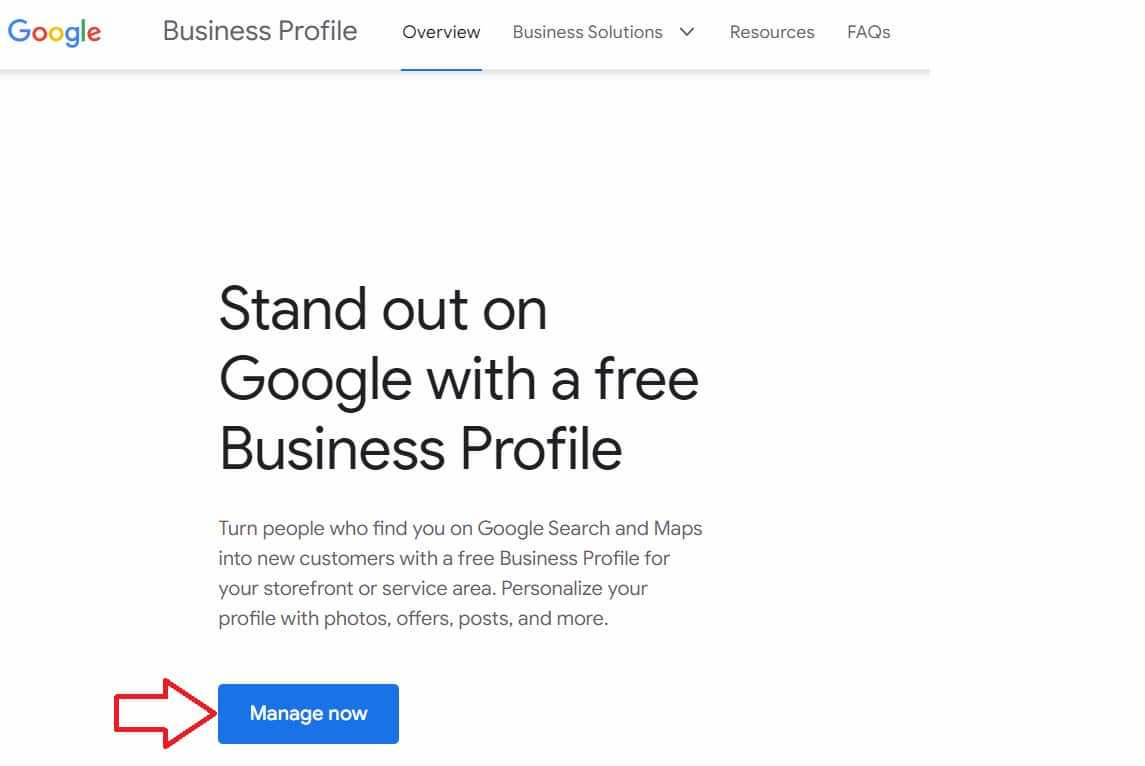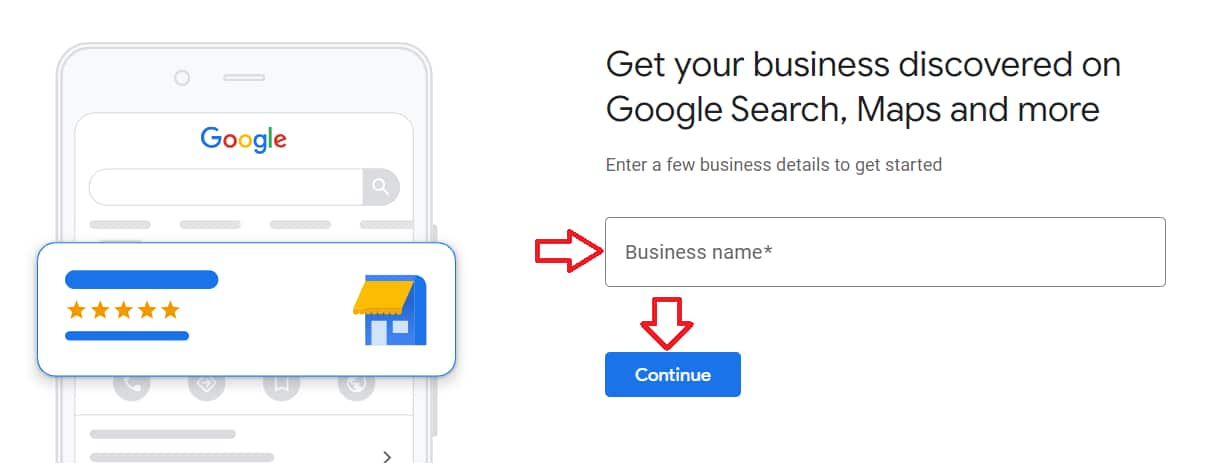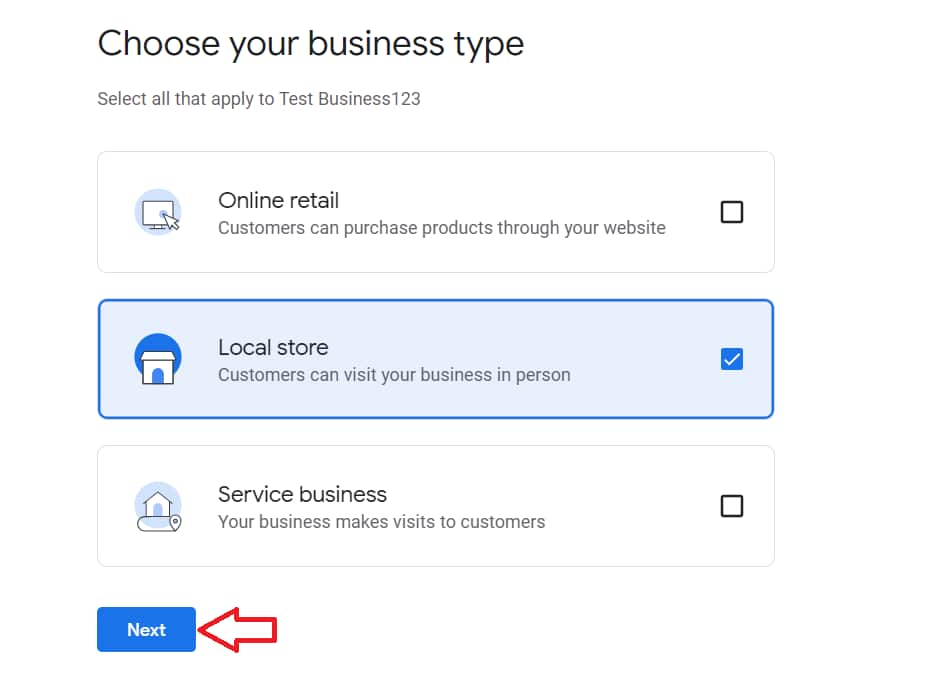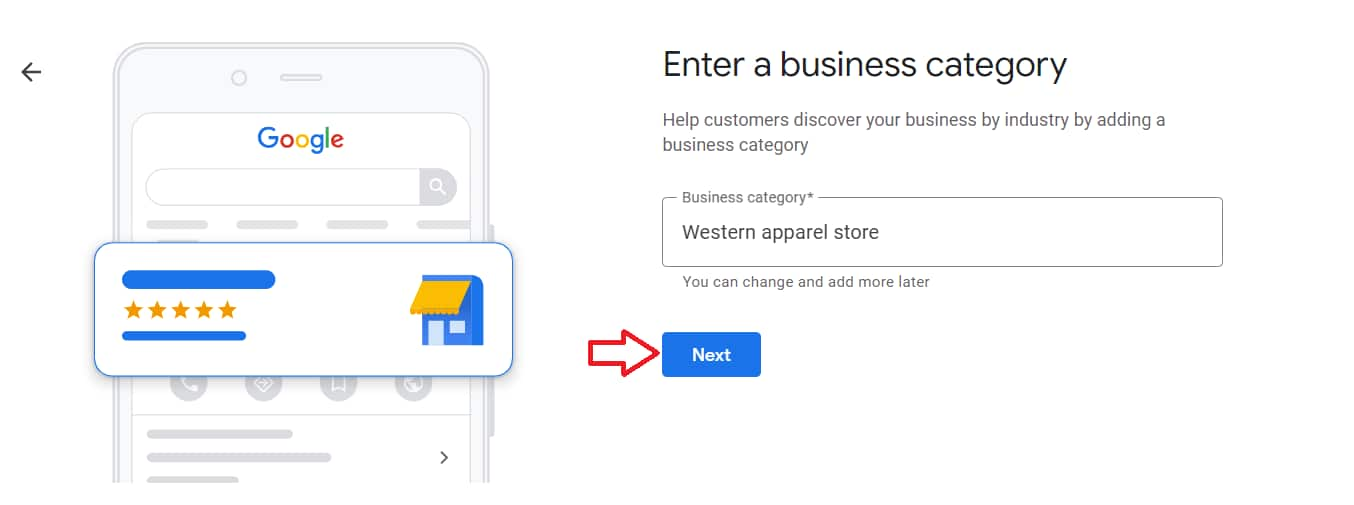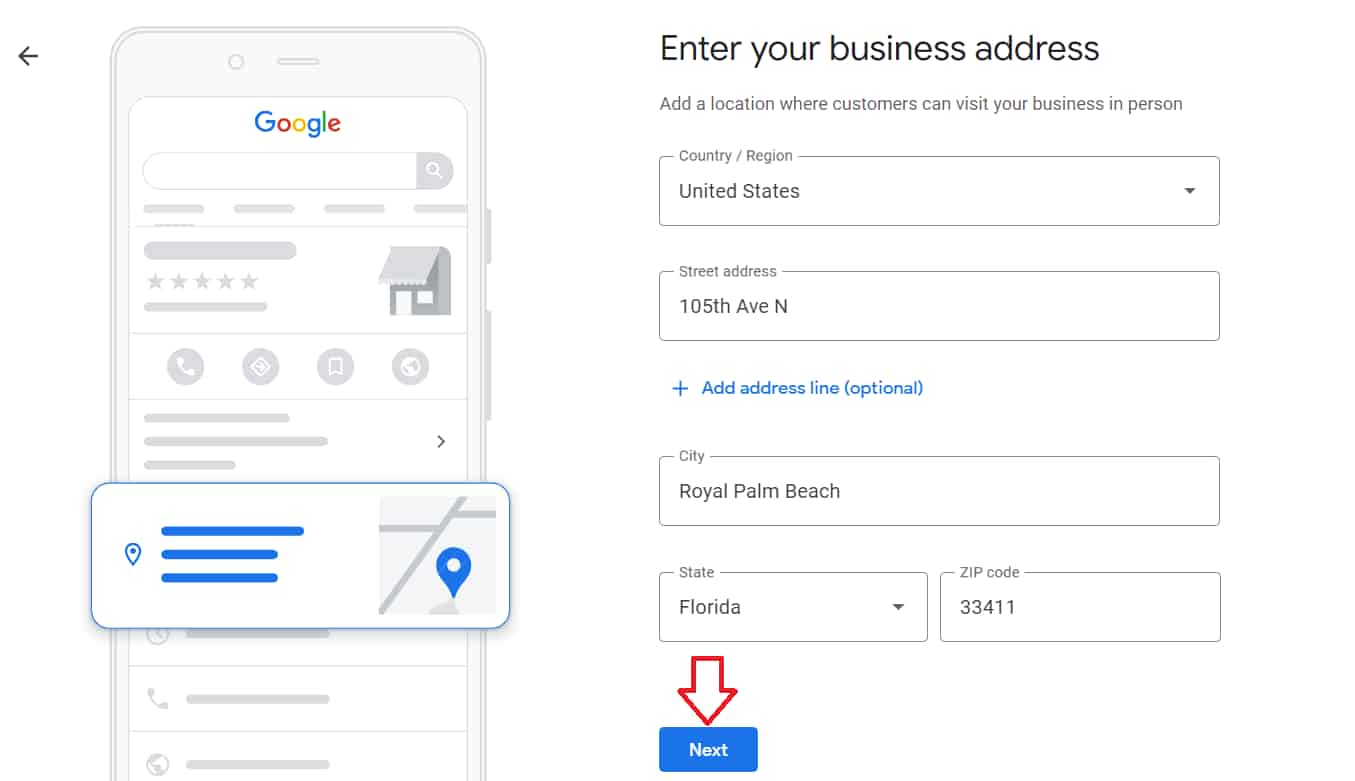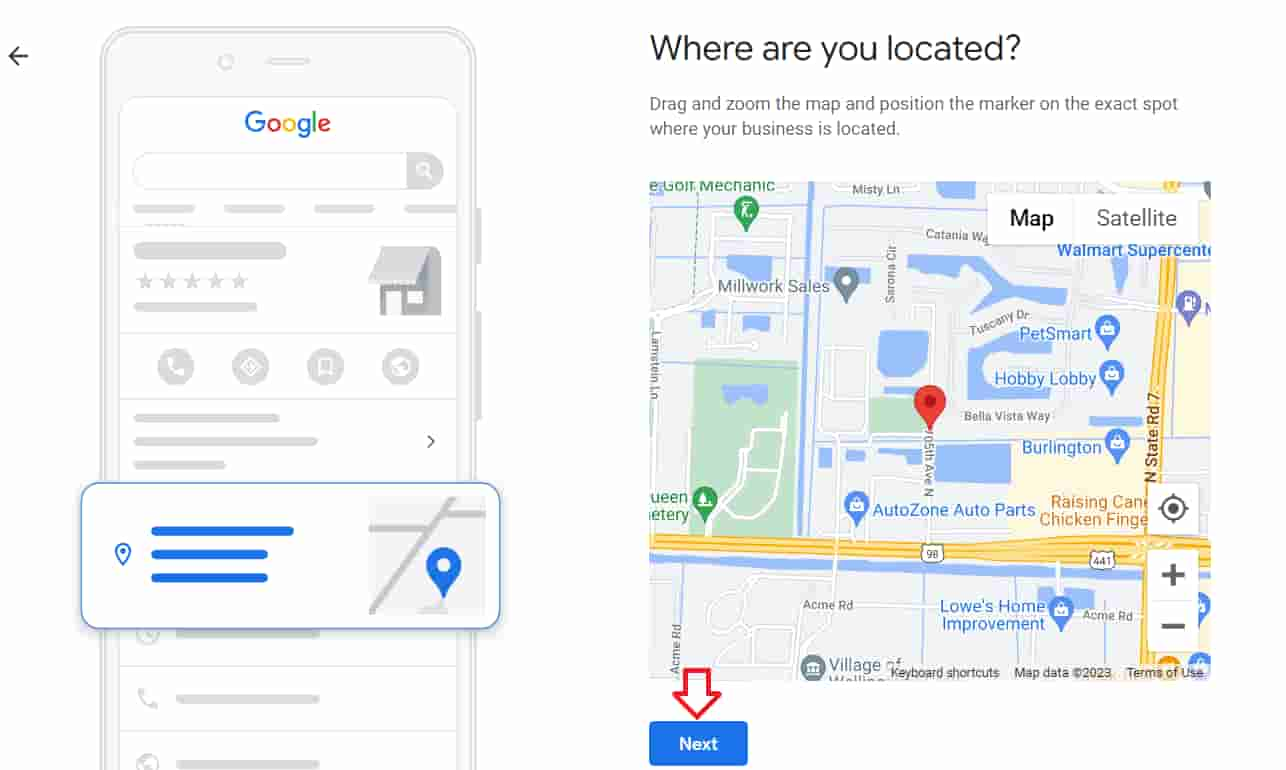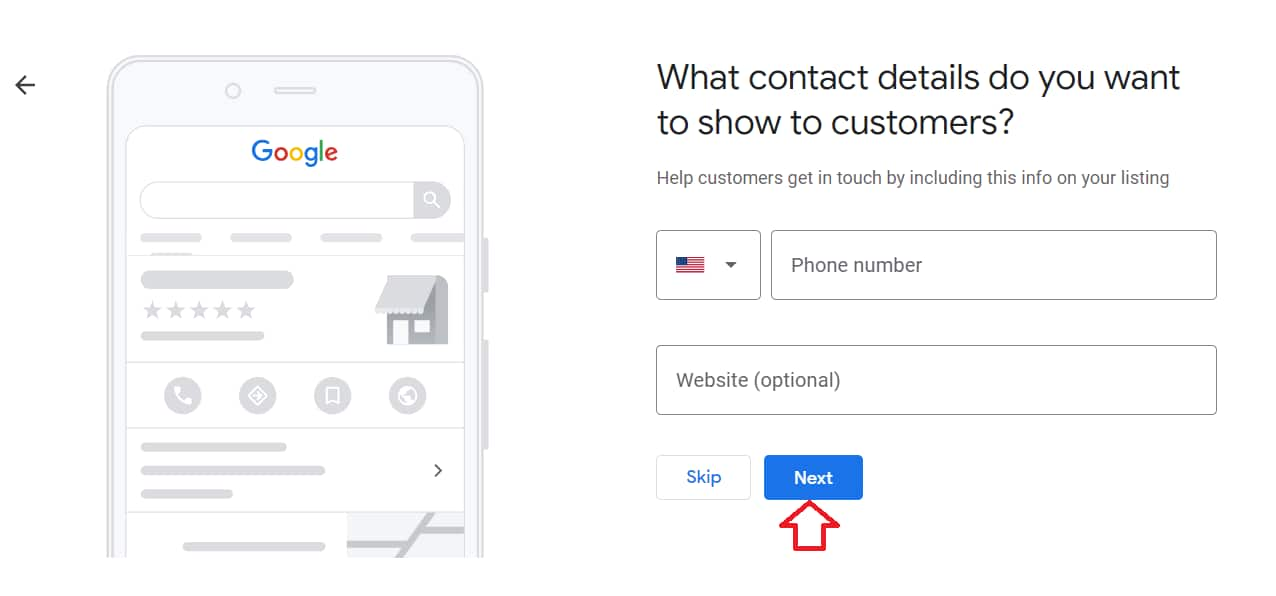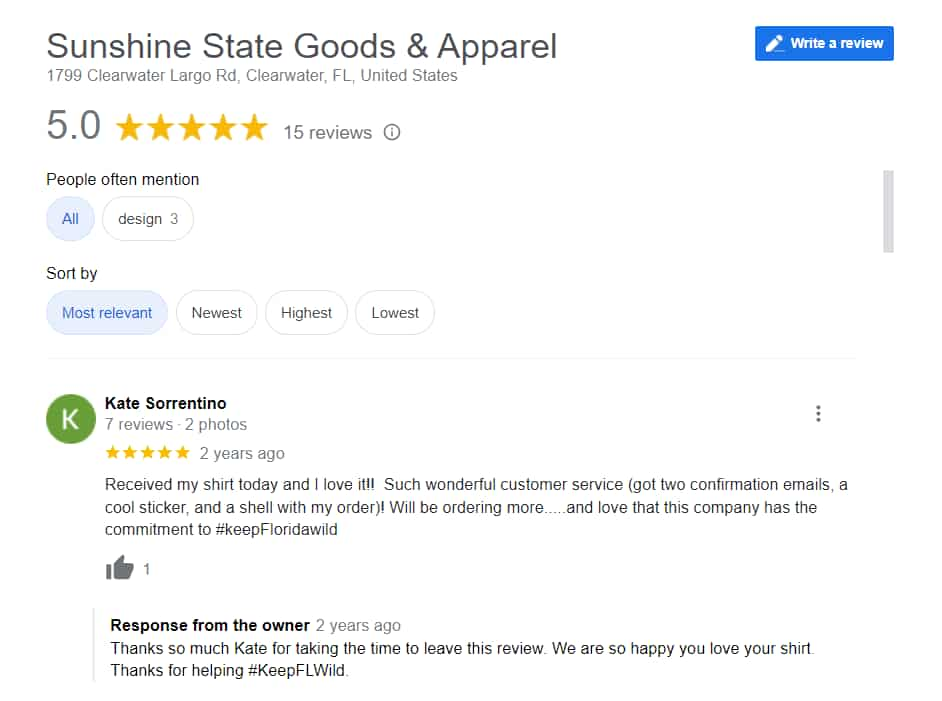How to Use Google My Business to Better Control Online Presence
It’s no secret that businesses need to take control of their online presence. But what’s the best way to do it?
Your SEO strategy, tools, and a general understanding of how Google works will make or break your reputation management plan.
It’s essential to get a good grasp on Google because virtually everyone uses it for research. In fact, 87% of people prefer Google to assess and evaluate businesses instead of other search engines.
Ranking high on Google search will:
- Make it easier for your potential customers to find you
- Give you an edge over your competitors
- Grow your online presence
- Cater your business offerings to customer needs and preferences
This article will cover exactly how to use Google My Business to better control your online presence.
Introduction to Google My Business
Google My Business is a platform that enables you to optimize your business profile for better online traction.
It’s a directory that indexes businesses globally and is managed by a search engine giant with more than 93% of the market share in its respective industry.
The platform enables businesses to leverage a variety of solutions from Google to their advantage, such as Google Search and Maps, making it easier for them to connect with a relevant audience.
You can add information like the name of your business, business hours, an official address, and your contact information to help customers in your vicinity get in touch with you effortlessly.
Since people exploring solutions locally have more than an 80% chance of making a purchase, adding the aforementioned information to Google My Business may help you overcome localization challenges and score more sales by leveraging Google’s local search.
However, the benefits of Google My Business don’t end with just you getting local traction, as listing your business serves as proof of your physical presence and helps reassure your potential customers beyond a particular diaspora.
Once your profile is created, you can manage and personalize your account to optimize it to show exactly what you want people to see.
Claiming and verifying your business listing
The good news is that it’s very simple to create a Google My Business listing. Just enter all of your business details here. Then Google will verify your information and create a business profile for you.
Here’s a step-by-step breakdown:
Step 1: Head to the Google My Business page and click “Manage Now.”
Step 2: Add the name of your business and click “Continue.”
Step 3: Choose your business type. Remember, the following steps may vary based on the option you select.
Step 4: Define the category of your business or select your industry.
Step 5: Enter your business address. Make sure you double-check that there are no errors here since this is what people will use to navigate to your business.
Step 6: Specify the location of your business by positioning the marker at the exact spot on the map.
Step 7: Provide the contact details of your business, like your phone number and website. Although it may say it is optional, you definitely want to include this info not only for SEO purposes but also to make it easier for your customers to get in touch with you.
Now the verification process for your business starts. Google uses several ways to verify your identity and the information you’ve provided, like via phone or text, email, video recording, live video call, and postcard.
Remember, the steps of the verification process and the time it takes to complete may vary depending on the option you select. Plus, Google may require you to verify your business through more than one method.
Once the verification process is complete, it may take a few weeks for Google to index all of your information and make it available to your customers.
If your business already exists on Google or someone has already claimed it, you can request ownership of the business profile.
To do that, go to the Google My Business page and find your business.
If the business is already claimed by someone else, you will see the following message and be asked to “Request Access” to create a Google My Business account.
Managing business information and updates
Once you’ve created a Google My Business account and verified it, you will receive an official email from Google notifying you about the completion of the process.
To manage your account, simply click on the “Manage My Profile” button in the email you received or find your business using Google Search.
You can also access your Google My Business profile by clicking “Business Profile Manager” from Google Apps.
Google My Business allows you to manage your business profile and update any information that you want directly via Google Search or Maps.
This means you don’t have to rely on any additional tools to manage your business profile, since you can easily access all your account details through Google.
It makes managing and updating your business information a hassle-free experience, helping you better control your online presence and enhance your search engine visibility.
Utilizing Google My Business features and insights
Once your Google My Business profile is created and verified, you will have access to a variety of features and capabilities on the platform.
It’s reported that 5% of Google My Business listing views translate into website clicks, calls, or direction requests for businesses.
Plus, the features offered by the platform not only help improve your SEO but also enable you to boost your conversions.
Here are a few of Google My Business’s best features:
- Edit your profile any time you want, making it easier for you to optimize your business page for the search engine and update the information disclosed to your customers.
- Add new products or solutions that you offer and seamlessly make changes to the information about them already available on your profile.
- Add images of your products and videos of your processes to your Google My Business profile to foster trust among your customers by giving them a glimpse of your operations.
- Stay connected with your customers, enabling you to receive and respond to messages from people reaching out to you.
- Leverage the Q&A feature of Google My Business to reply to the questions or concerns of your customers and help them make informed decisions.
- Effortlessly track the search engine performance of your profile, which facilitates the optimization process.
- Access your Google Ads account with just a single click and create new campaigns or manage existing ones right away.
With a variety of features and capabilities to offer, Google My Business is a one-stop solution that enables you to grow your online presence and generate more traction for your business.
Responding to customer reviews and feedback
Did you know that 53% of customers who post reviews expect to hear back from the company within a week?
Catering to the reviews and feedback shared by your customers enables you to become a relatable brand. It’s one of the best ways to build trust and win the hearts of your customers.
So, it’s of critical importance that you don’t throw the feedback you receive from your customers under the rug and pay heed to what they have to say.
This will pave the way for you to improve your offerings and stand out from the other players in your respective industry.
With Google My Business, responding to customer reviews and feedback is easier than ever before.
The platform allows you to access the reviews shared about your business and connect with your customers with just one click.
Be it managing negative reviews about your business or acknowledging positive ones, the platform gives you complete control and helps you leverage social proof to fuel your online presence.
Final thoughts
Google My Business is an all-in-one solution to grow your online presence and optimize your business profile for better search engine visibility.
The platform provides you with all the features and capabilities to help you overcome localization challenges for your business and makes it easier for you to generate more traction for your brand.
So, if you haven’t claimed and verified your business listing, use the instructions provided in this guide to get started.
Tags: Reputation Management, SEO.